What will you need?#
Installing the emulator#
To run games in Kate you’ll need an emulator. The recommended way of testing the games is to use the web-based emulator. The Kate developers maintain a public instance of Kate on the internet, which you can open in a modern browser by accessing https://kate.qteati.me. You should install this as a web application as otherwise the browser might decide to randomly delete all data you stored in Kate (it’s only stored locally in your device).
The intallation instructions section goes into more details about what browsers are supported, specific instructions for platforms like Steam Deck, and alternative installation options, including running your own Kate web emulator instance.
Creating a developer account#
Kate requires all cartridges to be digitally signed by its developers. A digital signature proves to players that the one who published the cartridge was really you.
This additional step is needed since Kate does not require cartridges to be distributed through a single store—you can distribute your cartridge wherever you like, however you like. Thus players need some additional guarantees to know that the cartridge they’re trusting is indeed made by the person they’re trusting.
The console will help you set up all the necessary things to digitally sign
your cartridges. By accessing Settings -> For developers you’ll be
presented with a “developer onboarding” setup that looks like this:

Here you choose “I want to make games for Kate” and complete the steps for setting up a new developer account (which is only stored locally on your device). During these steps you will:
Choose a name for your developer profile, and a domain (e.g.:
cute-the-niini.itch.io) which you have control over and uniquely identifies you to your players;Secure your key store with a password. This key store holds all of the necessary data to sign cartridges digitally with the developer information you chose, and it’s kept safe (encrypted) with the password you provide. This is the only password you’ll have to remember for all Kate usage.
Generate a private key that will be used to sign your cartridges, and an equivalent public key which Kate will use to verify your cartridge signature whenever someone installs it.
And, finally, save your profile so it can be used by the Kate development tools.
Important
It’s strongly recommended that you export your profile and store it safely along with your other backups—this way, if you change devices or lose access to your data, you can always import it back in and use the same profile again. Otherwise you’ll need to generate a new profile, with a new pair of keys.
You can export your profile by going to Settings -> For developers ->
Developer profiles -> <Your profile>, pressing  (Menu button) for
actions, and choosing
(Menu button) for
actions, and choosing Export profile backup. Kate will ask you for
a new password to protect your backup, so you can safely store it anywhere
without giving other people access to your private key.
Installing the Publisher#
The recommended way of creating Kate cartridges is to use the Kate Publisher application, which you can download either from the Github releases page or the Itch.io stable mirror.
To install it, you can drag-and-drop the kate-publisher.kart file to
your Kate emulator, or use  (Berry button) to bring the context menu and
select
(Berry button) to bring the context menu and
select Install cartridge....
After installing, you should see the Publisher in your home screen:
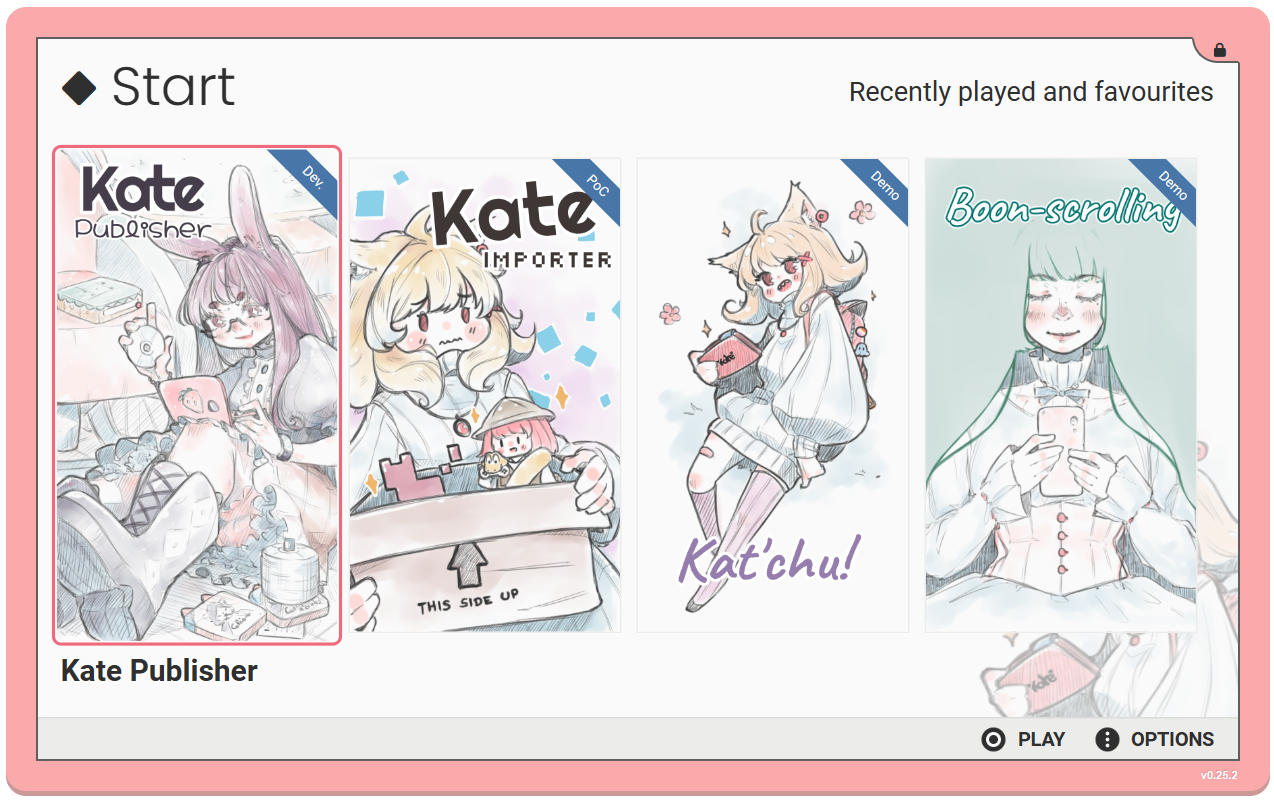
(Advanced) Installing the command-line tools#
Instead of using the Publisher application, you can use command-line tools to create Kate cartridges. You might use these tools when setting up automations for your cartridge publishing.
The command-line tools for Kate require Node.js to be installed, so you’ll need a device capable of installing it. Node.js supports Windows, MacOS, and Linux.
You’ll also need to be familiar with the command line. Once you have Node.js installed, you can install all command-line tools for Kate using:
$ npm install -g @qteatime/kate-tools
Important
The $ just indicates that you should run these commands as your
regular user, not with the administrator account. You should not type
the $ when running these commands.
With the exception of the native Kate OS for Raspberry Pi, no part of Kate (and its tools) requires administrator privileges, and they never will.
After running this command you should have three new applications available in the command line:
kart is used for packaging your games into a single
.kartfile, which you can distribute for your players to install.kate-dist is used for bundling a
.kartfile and the Kate emulator into a web page, which you can then upload to a platform like Itch.io as a web game. You’ll need to zip the contents of the generated folder yourself.kart-show is used for verifying that a cartridge contains the expected configuration and is not corrupted.
Getting your profile verified#
In order for players to be sure of who published the cartridge, you need to get your developer profile verified — otherwise there’s nothing that ties you to your cartridge signature. Profile verification is still a work in progress and is coming later in 2024.